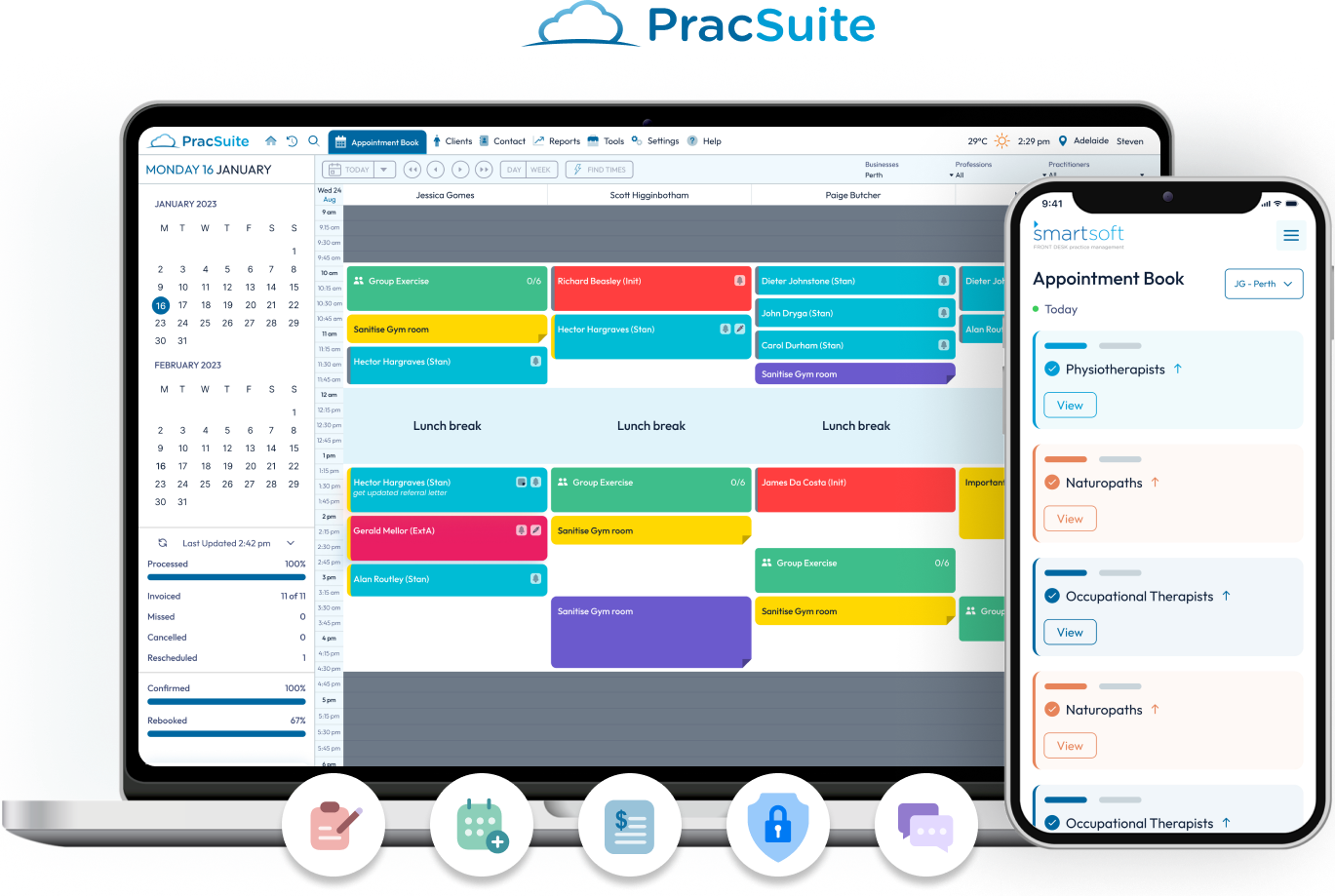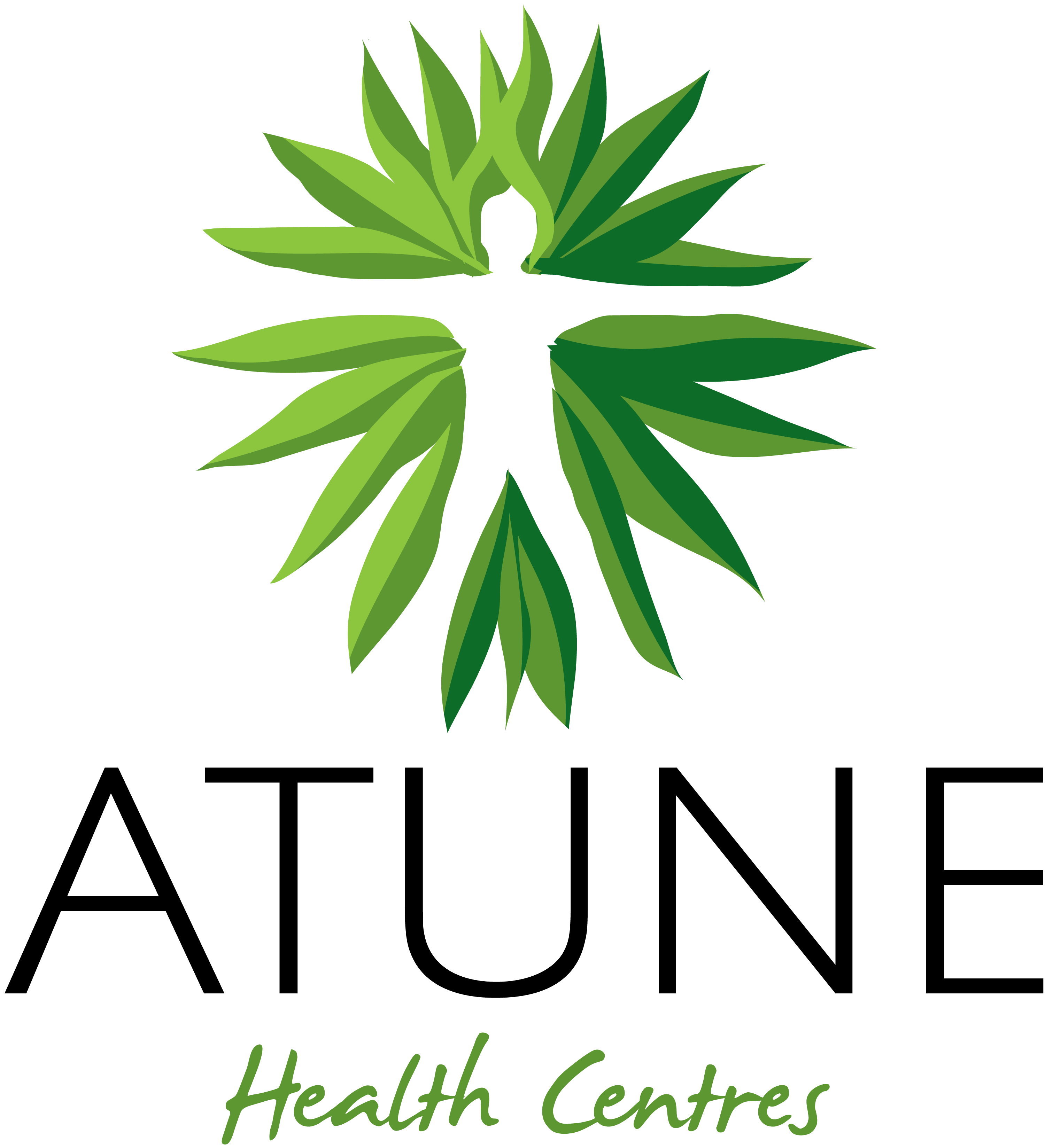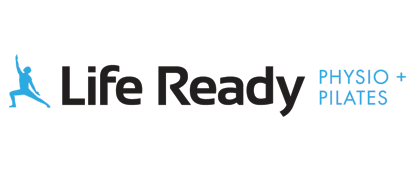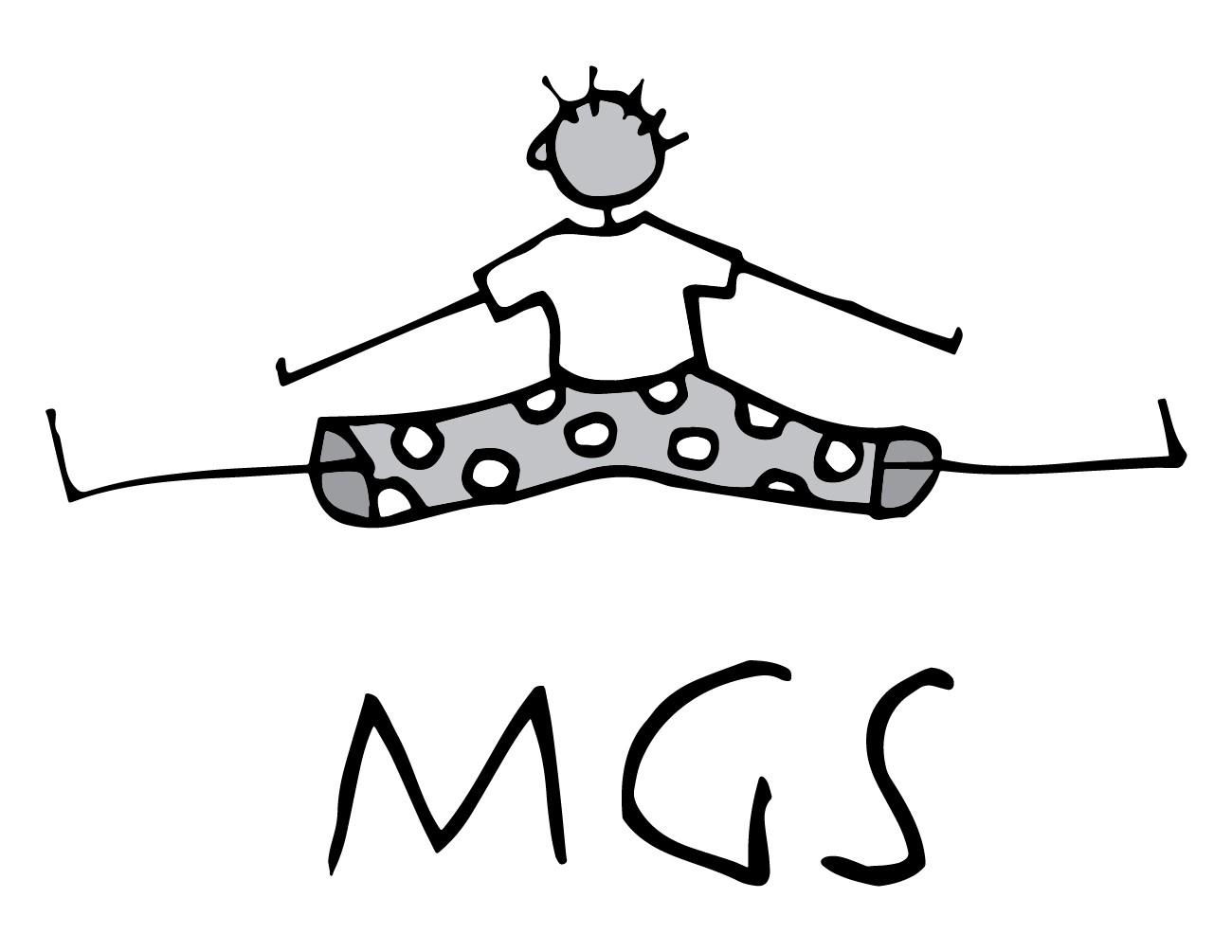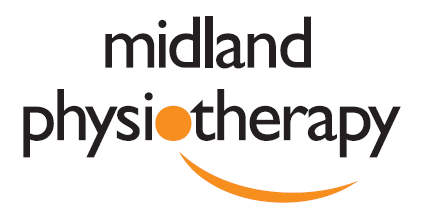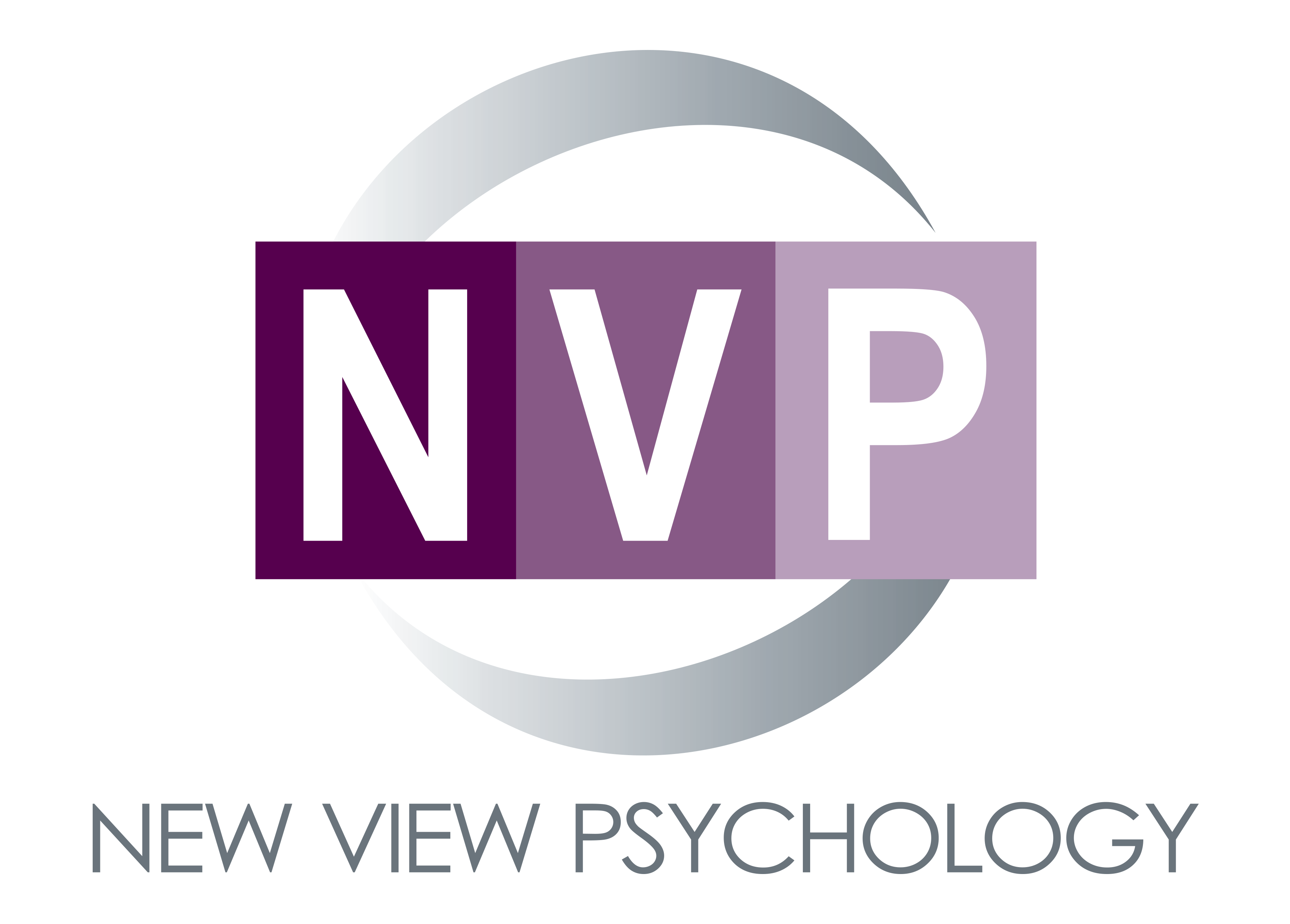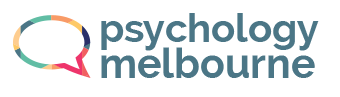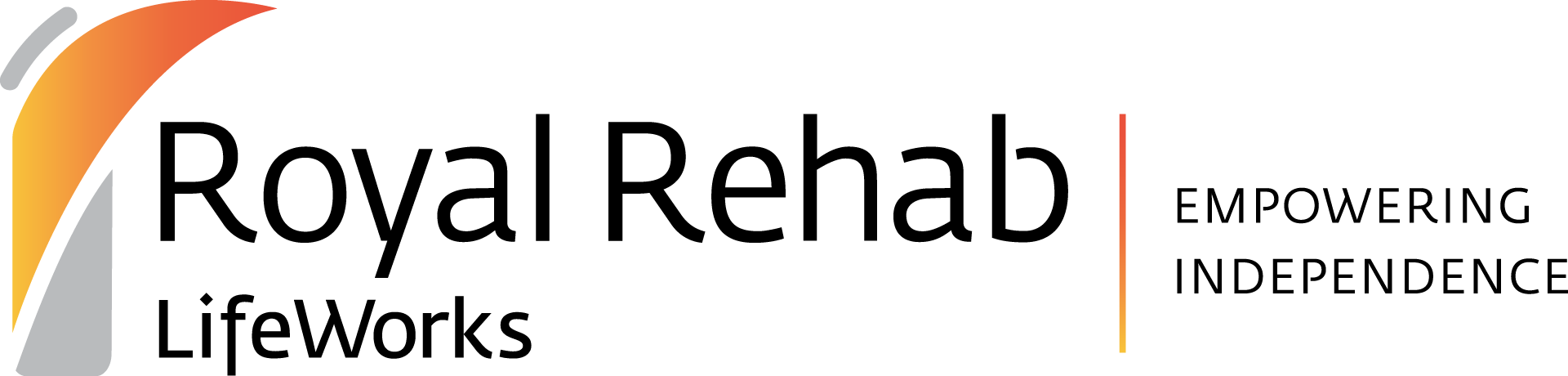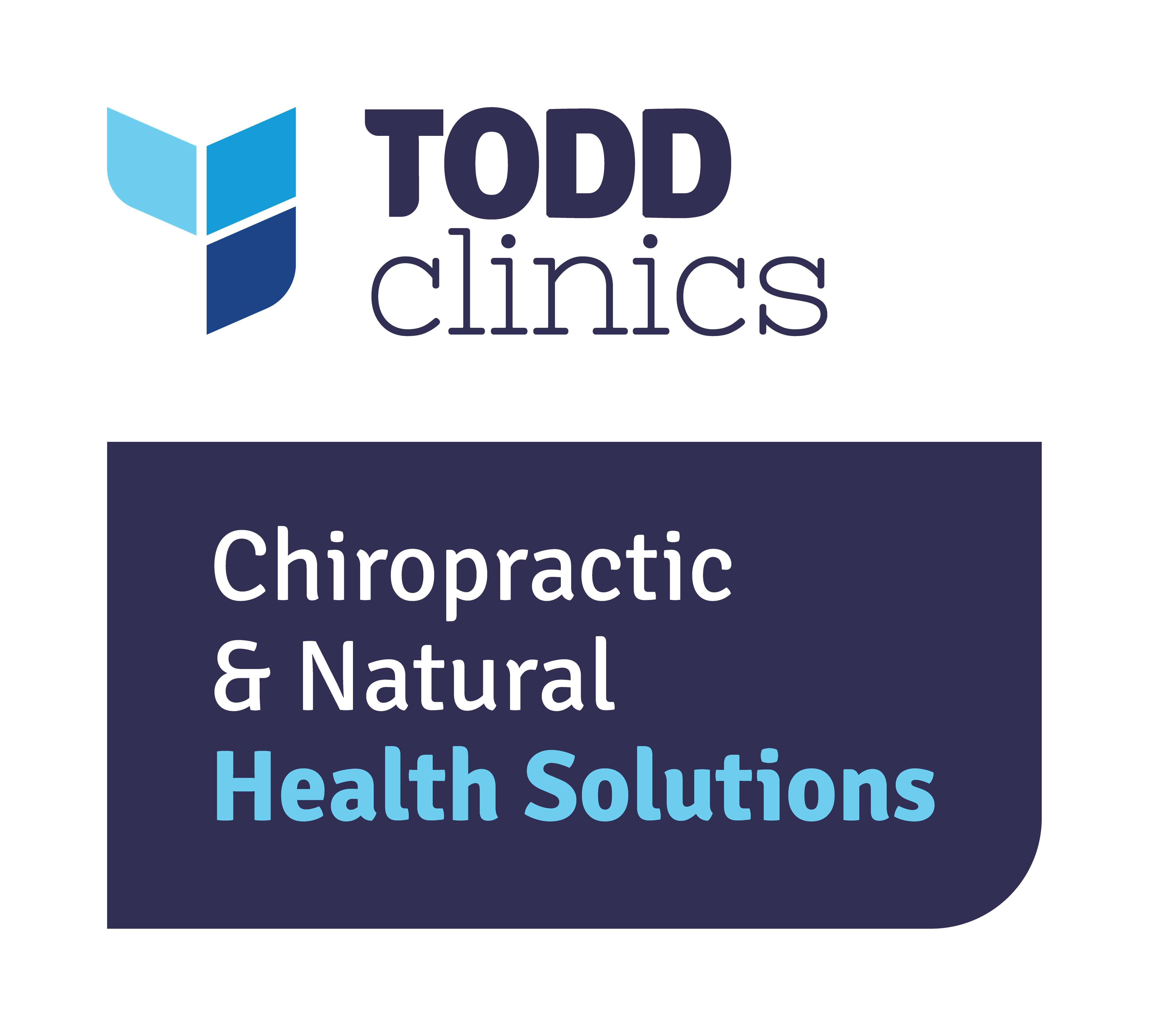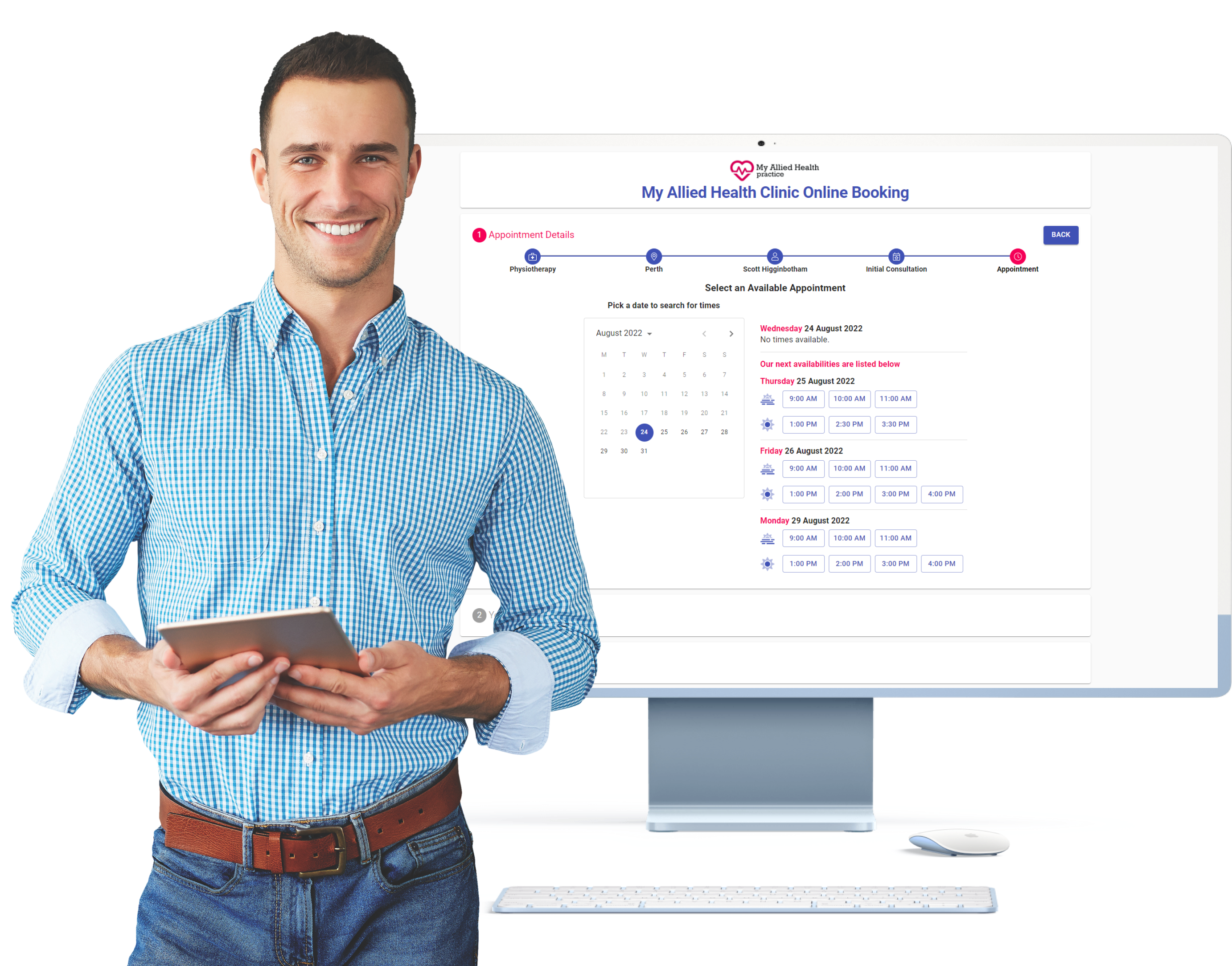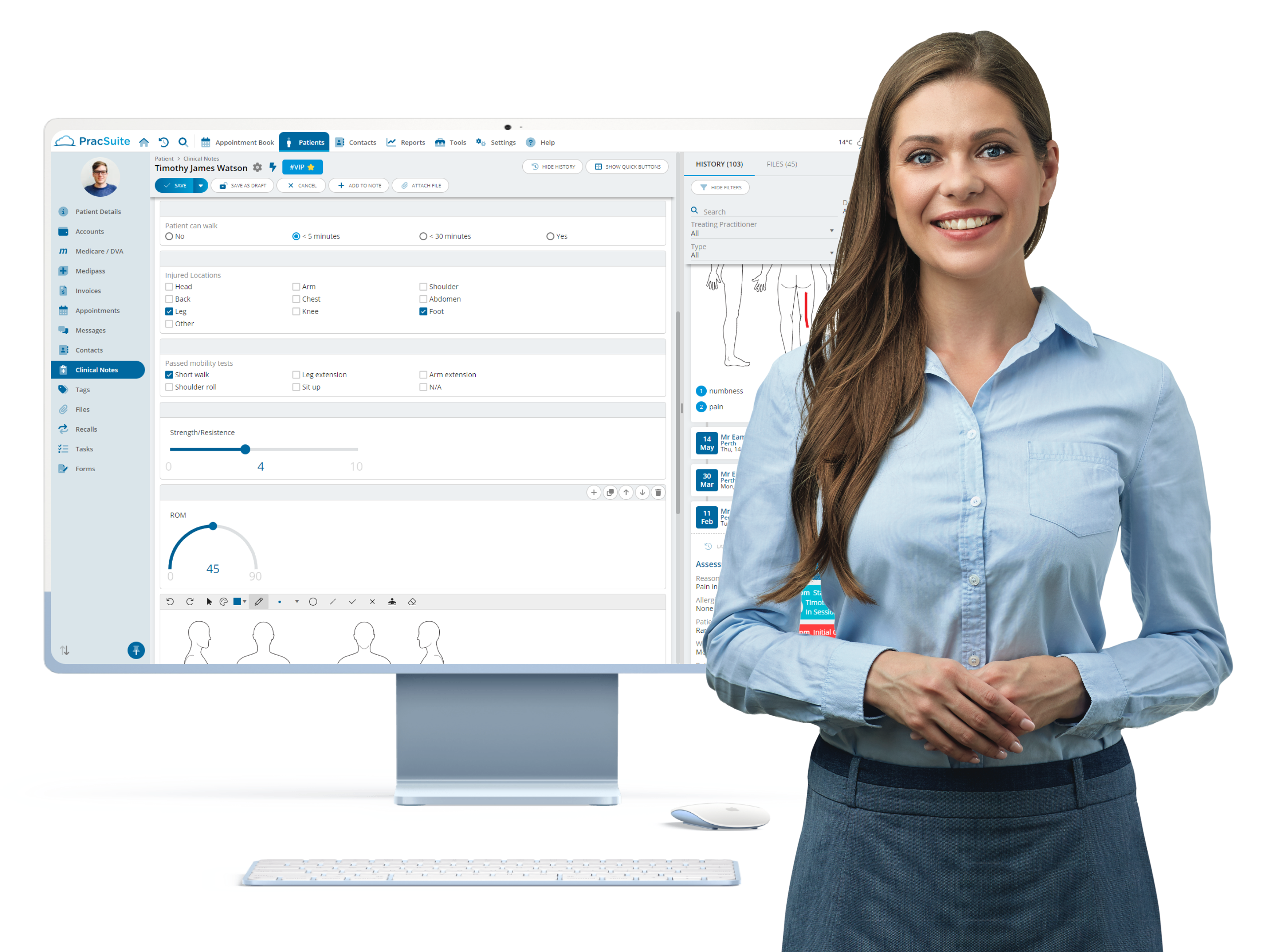Professional Allied Health Practice Management Software
With over 30 years of industry-leading experience, Smartsoft provides professional cloud and desktop practice management software.
Our feature-rich products and dedicated helpdesk boost your productivity and help take your practice to the next level.
Discover why busy and rapidly growing practices recommend our products to their peers. Experience the Smartsoft advantage today.
Talk to sales Explore PracSuite